Social Media Tips – How to set up a Facebook Page for Business
 In a recent blog post I explained why business owners and entrepreneurs who want to use Facebook as a way to promote their business to make more sales and/or grow their teams should have a Facebook Fan or Business Page.
In a recent blog post I explained why business owners and entrepreneurs who want to use Facebook as a way to promote their business to make more sales and/or grow their teams should have a Facebook Fan or Business Page.
In today’s post let’s build your Facebook Business page together.
1. Create a Page on Facebook
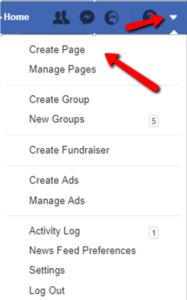 Login to your Personal Facebook account and click the little arrow at the top right hand corner. From the drop down, choose “Create Page.”
Login to your Personal Facebook account and click the little arrow at the top right hand corner. From the drop down, choose “Create Page.”
A new window opens and you can choose a category that best fits your business. You can choose from the following categories:
• Local Business or Place
• Company, Organization, or Institution
• Brand or Product
• Artist, Band, or Public Figure
• Entertainment
• Cause or Community
If you are a business owner with a physical location, you would choose “Local Business or Place.” If you are an Entrepreneur or working in Network Marketing you should chose “Artist, Band, or Public Figure”.
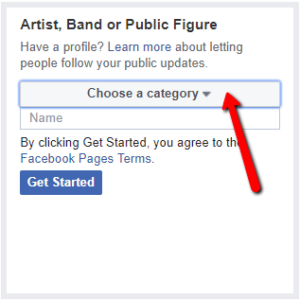 Next, you have to choose a category. This could either be “Entrepreneur” or “Public Figure”. Pick one for now and if you change your mind you can always change it at a later stage.
Next, you have to choose a category. This could either be “Entrepreneur” or “Public Figure”. Pick one for now and if you change your mind you can always change it at a later stage.
Fill in your company name. If you are in Network Marketing you should use your own name and not the name of your network marketing company.
By clicking the “Get started” button you also agree on Facebook´s Terms of Services. It’s a good idea to read them to know what you can do and what not for future references.
2. Upload your Profile Picture and a Cover Photo
Facebook is asking now to upload your Profile Picture and a Cover Photo. Make sure to pick a profile picture that is easy for your audience to recognize. If you are an Entrepreneur or Network Marketer take a head shot of yourself. Being recognizable is important to getting found and liked when people search for you.
Facebook frequently changes its picture dimensions. At the time of writing this blog post Profile Picture
display at 170 x 170 pixels on computers and 128 x 128 pixels on smartphones.
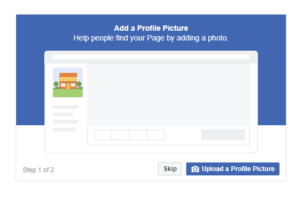
Similar to your profile picture, you want your cover photo to be visually appealing and representing your business. Since your cover photo takes up most of the space above the fold on your Facebook Page, make sure you choose one that is high-quality and engaging to your visitors. Like profile images, Facebook Page Cover Photo dimensions also frequently change.
At present they display at 820 x 312 pixels on computers, and 640 x 360 pixels on smartphones.
The fastest loading images are JPG files. If your profile pictures and/or cover photo has your logo or text, you may get a better result by using a PNG files.
3. Add a Call to Action button to your Page
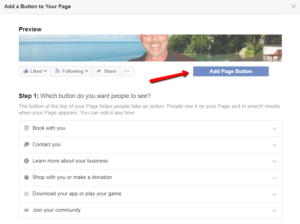 Once you have added all important details to your Facebook Page, click the blue “Add a Button” option on the upper right hand corner of your page. This feature makes it easy for your readers to engage quicker with you. It includes:
Once you have added all important details to your Facebook Page, click the blue “Add a Button” option on the upper right hand corner of your page. This feature makes it easy for your readers to engage quicker with you. It includes:
• Book with you
• Contact you
• Learn more about your business … and a few more options.
“Contact you” makes it easy for your Facebook fans to either call you or send you an email.
If you have a website or blog, you can put the link to your website or blog behind the “Learn More Button” guiding your fans to more content from you.
4. Complete the “About” section
One of the first places visitors will have a look at when trying to get more information about you is the “About” section on the left hand side of your Facebook Page.
Therefore it’s important to optimize this section so it aligns best with your brand. It should contain a general description, your company contact information, a mission statement, and your story if you are an Entrepreneur or Network Marketer. By having this section of your page completed, your audience can get a sense of what your Page represents before they decide to Like it.
Apart from that the “About” section works as well as a Meta Description with search engines. For this reason, you might want to fill in your “About” section carefully, so that it is easier to optimize your Facebook page for SEO.
Social Media Tips – How to set up a Facebook Page for Business and Network Marketing
5. Invite Friends to Like Your Page
On the first screen after completed your new Facebook Business Page, you will receive a prompt to invite your friends. Invite as many of your friends as you can to increase your page following.
 If you want to stay connected and receive an email every time I publish a new article, subscribe to my blog and I’ll make sure you stay up to date.
If you want to stay connected and receive an email every time I publish a new article, subscribe to my blog and I’ll make sure you stay up to date.
Hope you got some value from this post.
If you did please Share this post!
[social_sharing style=”style-13″ fb_like_url=”https://www.facebook.com/PeterDethMarbella” fb_color=”light” fb_lang=”en_GB” fb_text=”like” fb_button_text=”Share” tw_lang=”en” tw_url=”https://twitter.com/PeterDethMarb” tw_name=”@PeterDethMarb” tw_button_text=”Share” g_url=”https://plus.google.com/110871866982861898740″ g_lang=”en-GB” g_button_text=”Share” alignment=”center”]
